Howto: Batch Register Objects
It is possible to register several samples at once via file upload.
Batch registration via Excel template file (XLS Batch Register Objects)
To register several entries of the same type with an Excel file:
- Navigate to the relevant collection (e.g. Bacteria).
- Select XLS Batch Register Objects from the More drop-down menu (see figure above)
- Download the template file and fill in the relevant information. (Example file: SAMPLE-COLLECTION-REGISTRATION-SAMPLE-STORAGE_POSITION-template)
- Upload the file.
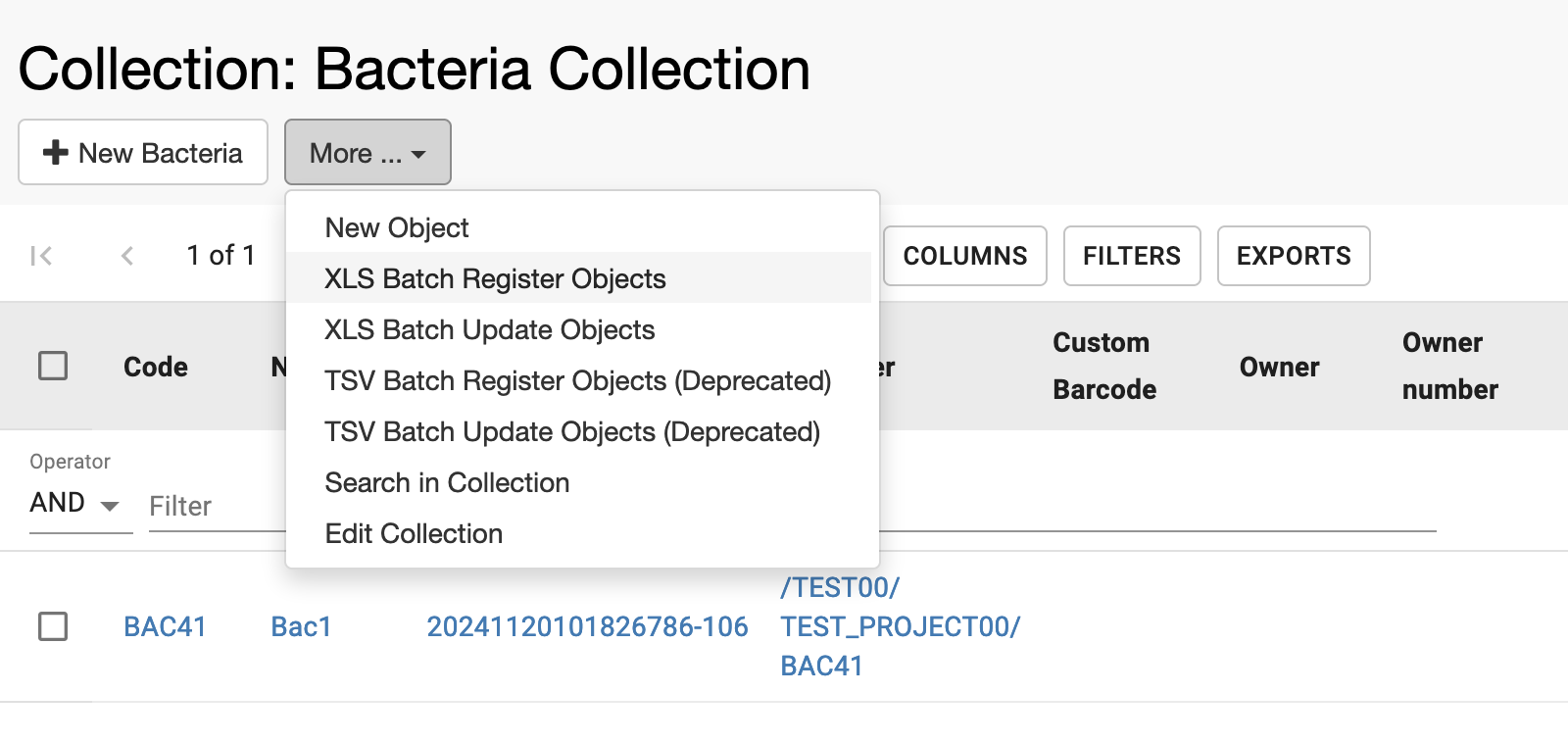
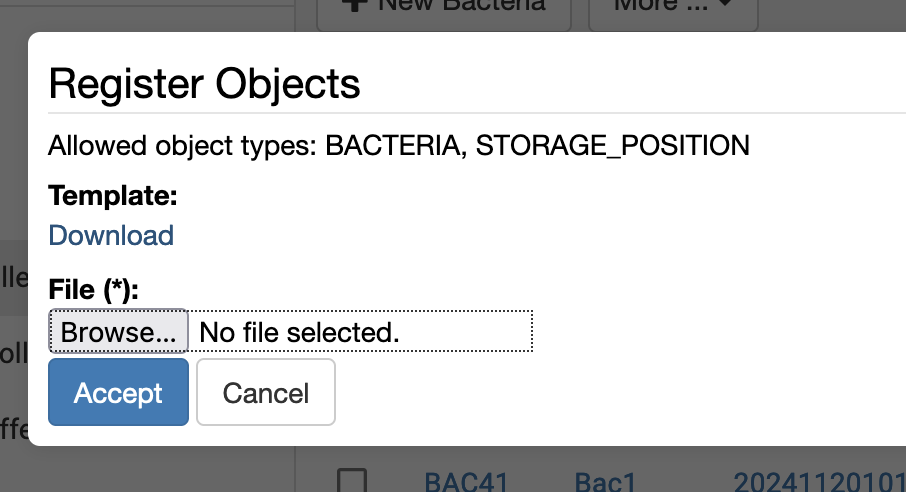
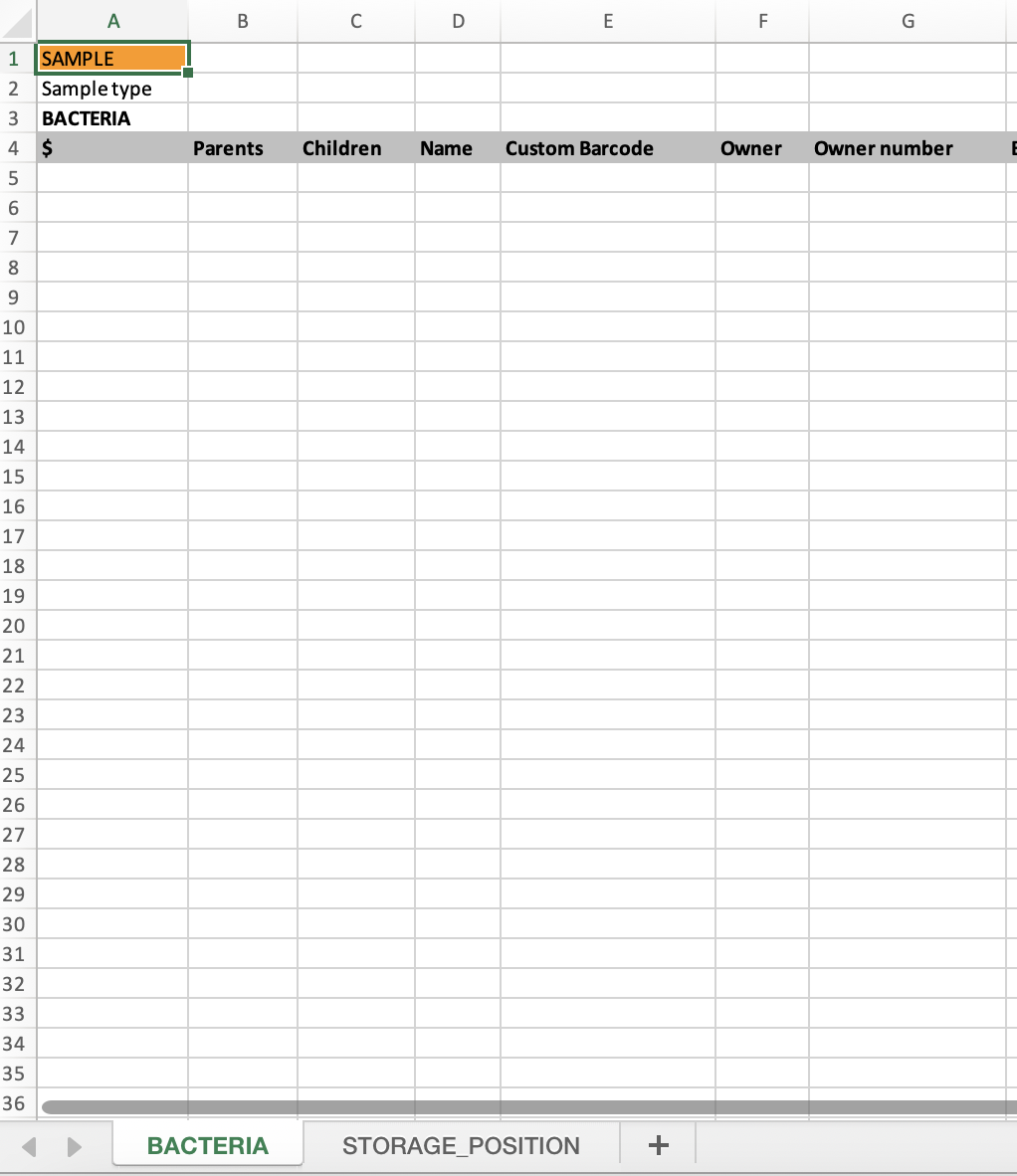
Codes
In most cases, Object types have the option to auto-generate codes set to true in the admin UI. In this case, openBIS automatically generates codes and identifiers when Objects are registered. If that is not the case, the code needs to be manually entered by the users in the Excel template. The current template does not have a Code column. This can however be manually added if codes should be provided by the user and not automatically generated by openBIS. If codes should be manually entered and are missing, openBIS will show the error message "UserFailureExceptionmessage: Code cannot be empty for a non auto generated code."
Controlled vocabularies
For Controlled Vocabularies fields, i.e. fields with a drop down menu, you can enter either the code or the label of the terms in the Excel file.
Please note that codes are not case-sensitive, but labels are.
Codes and labels of vocabulary terms can be seen under Utilities >>> Vocabulary Browser.
Assign parents
1. Assign already existing parents
If the parents you want to assign to your Objects are already registered in openBIS, in the Parents column of the Excel file, you can assign the relationship, by providing the identifier of the parent (i.e. /SPACE code/PROJECT code/OBJECT code). If you want to add multiple parents to one Object, every identifier should be in a new line in the corresponding Excel cell. A new line in an Excel cell is entered with the keyboard shortcuts Alt + Enter.
Note: no other separators (e.g "," or ";") should be used, otherwise an error will be thrown.
2. Register Objects and assign parents in the same batch registration process.
If you want to register a few Objects and at the same time establish a parent-child relationship between some of them, you can do so by using the $ and Parents columns. In the example below we want to register 2 Objects, antibody 1 and antibody 2. We want to assign antibody 1 as parent of antibody 2. In the $ column corresponding to antibody 1 we need to enter numbers or letters proceeded by the $ symbol (i.e. $1, or $parent1). In the Parents column of antibody 2, we need to use the same value used in the $ column for antibody 1.
Date format
For date fields, the expected format is *YYYY-MM-DD.
Register storage positions and samples in the same XLS file
A sample and its storage position can be registered together, as shown in the template provided above:
The info in the $ column of the sample spreadsheet should match the Parents column in Storage Positions spreadsheet. In the $ column you can enter numbers or letters proceeded by the $ symbol (i.e. $1, $2 or $parent1, $parent2).
Next >>> Howto: Register Storage Position for a single Sample
© Kristian K Ullrich (2024) - ullrich@evolbio.mpg.de