Openbis Inventory (Materials And Methods) <<<
Openbis Storage Manager
Openbis offer the possibility to store samples in a specified storage.
New storage spaces can be created by an Openbis-Instance-Admin.
Lab storages need to be configured by a lab manager or group admin, as explained here: Configure Lab Storage
If we want to track the storage position of samples, openbis provides a graphical overview of lab storages.
Access to the Storage Manager is via Utilities
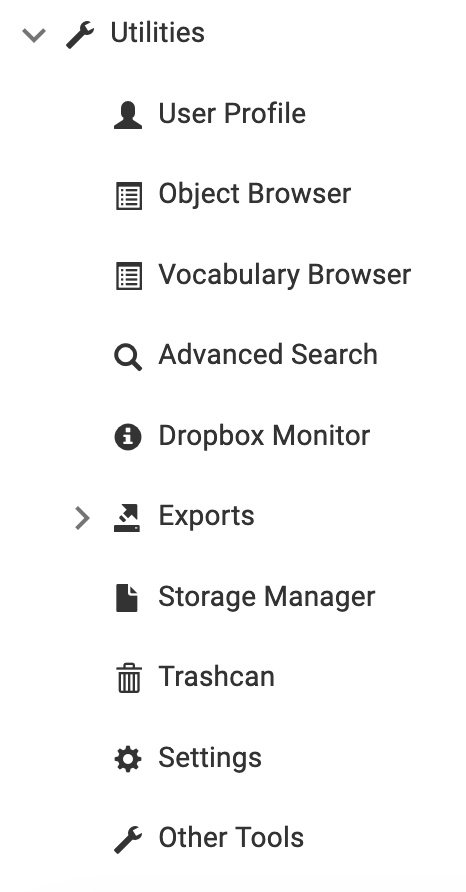
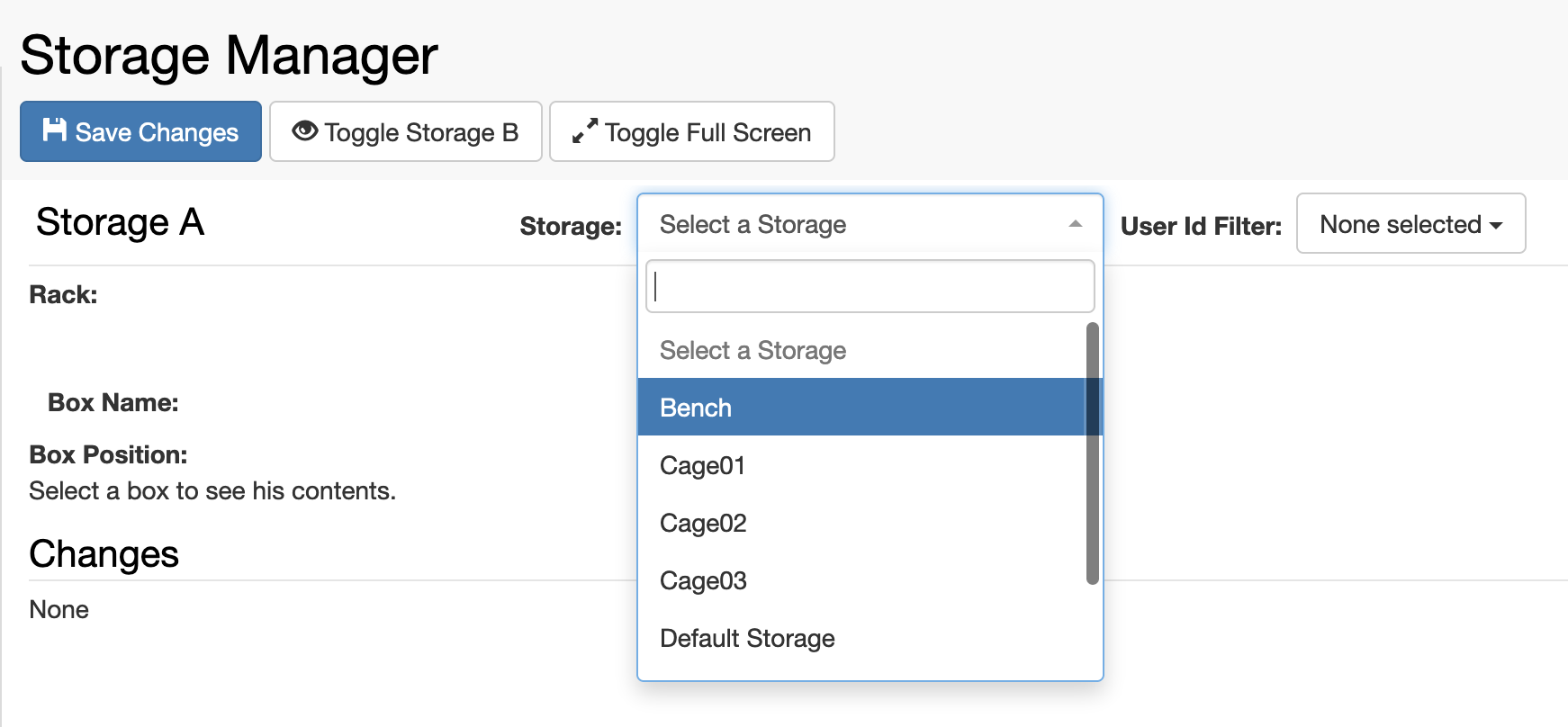
Overview of lab storages
The Storage Manager, under Utilities, provides an overview of each single storage configured for the lab, by the lab admin.
- Select the storage containing the samples to visualise from the Storage drop down menu.
- Click on a box to view its content.
- When hovering with the mouse over a sample inside a box, the info about the sample is shown.
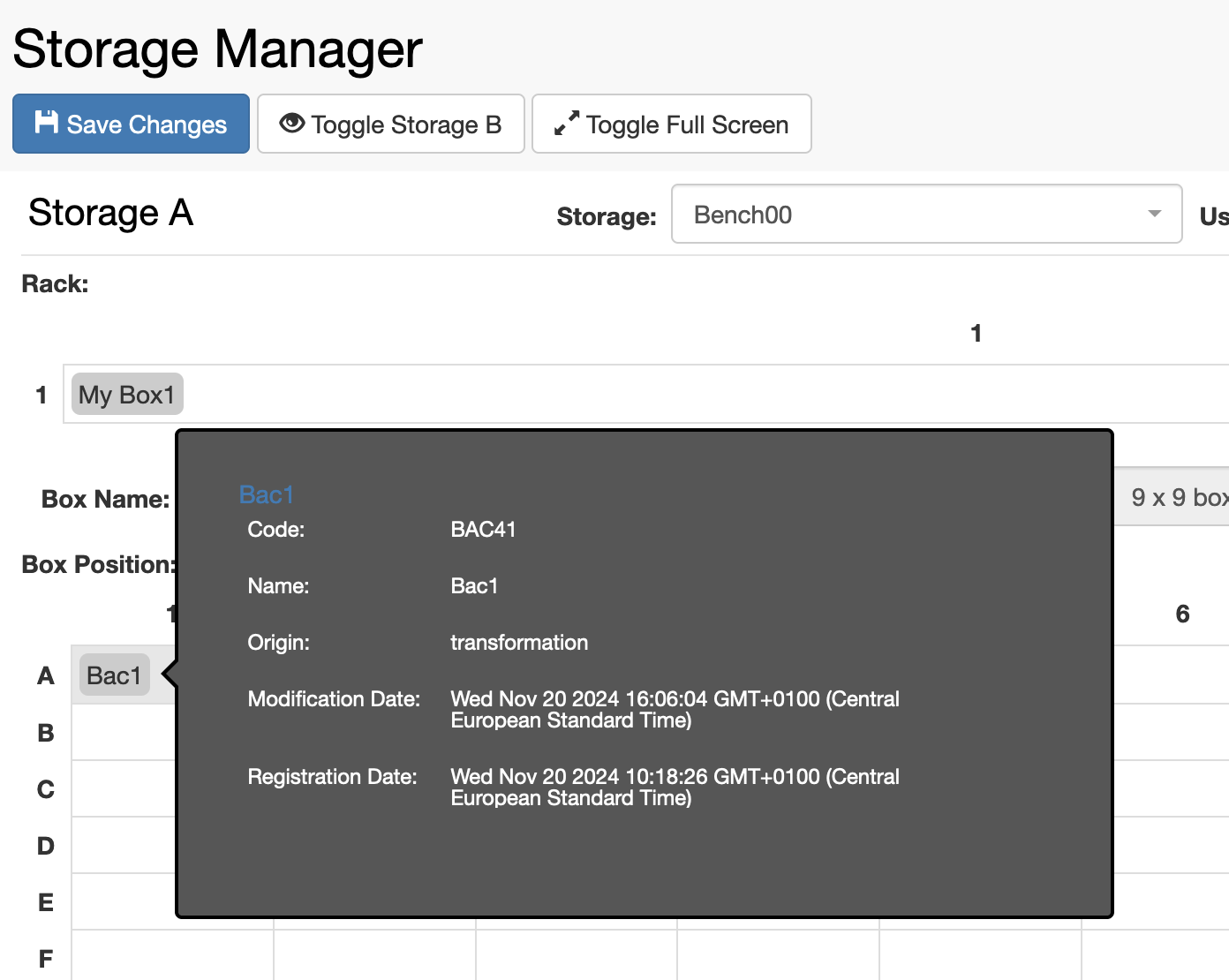
Change storage position of samples
The Storage Manager can also be used to move samples from one storage position to another, if the location of the sample is changed:
- Click on Toggle Storage B (see figure above).
- Select the destination storage, from the Storage drop down menu.
- Drag and drop the box or sample to move from Storage A to the desired position in Storage B.
Note: Please note that the move operation for samples with multiple positions in the same box or in different boxes is not supported.
Note: If in Storage B there is so far no Box registered, the selected Object can not be moved into Storage B.
- Changes are visualised at the bottom of the page. To save them, click Save Changes on top of the Storage Manager form.
Next >>> Howto: Create Project
© Kristian K Ullrich (2024) - ullrich@evolbio.mpg.de