Howto: Batch Register Objects <<<
Howto: Register Storage Position for a single Sample
- Navigate to the Storage section, at the bottom of the sample form. Click the +New Storage Position above the table, as shown below:
- In the widget that opens, select the appropriate Storage from the dropdown menu. Storage must be configured by a lab manager or group admin as explained in Configure Lab Storages
- Select the position in the storage (shelf and rack).
- If the sample is in a box, provide a Box Name.
- Select the Box Size form the list of configured sizes (the list can be configured by an Instance Admin).
- Select the Position in the box.
- Click Accept.
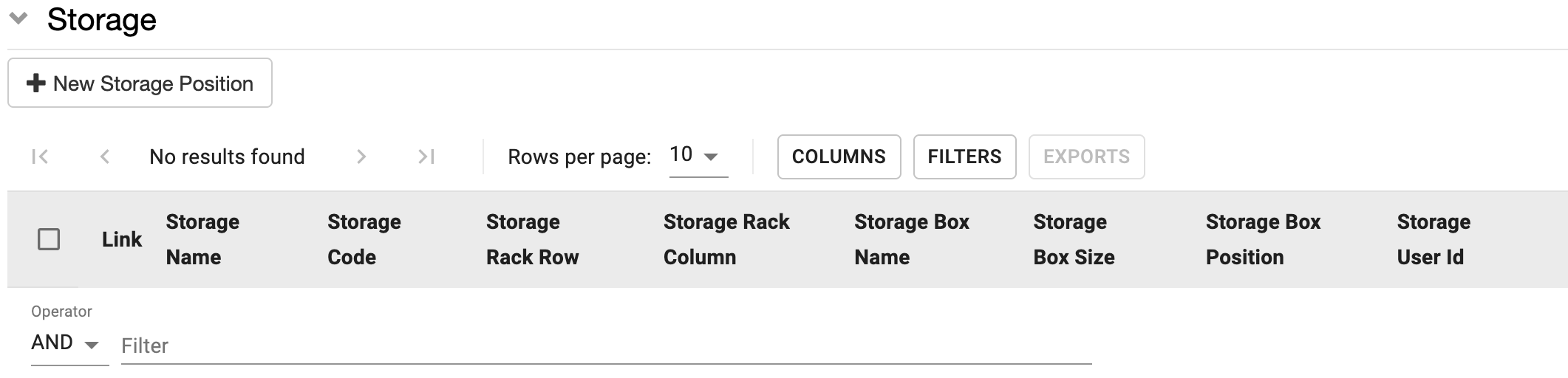
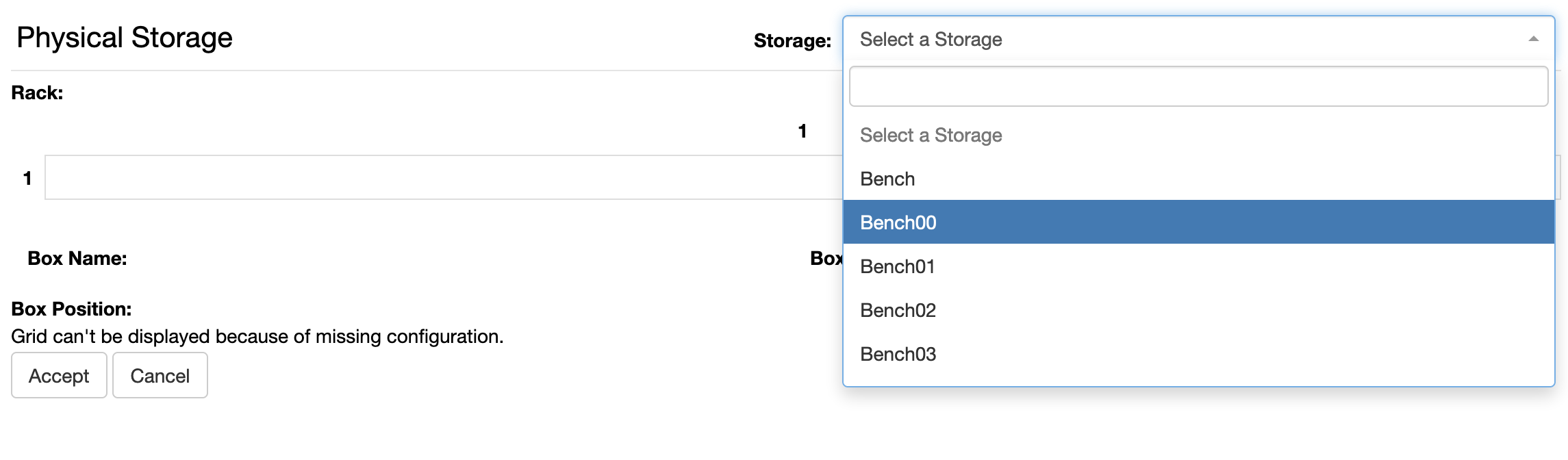
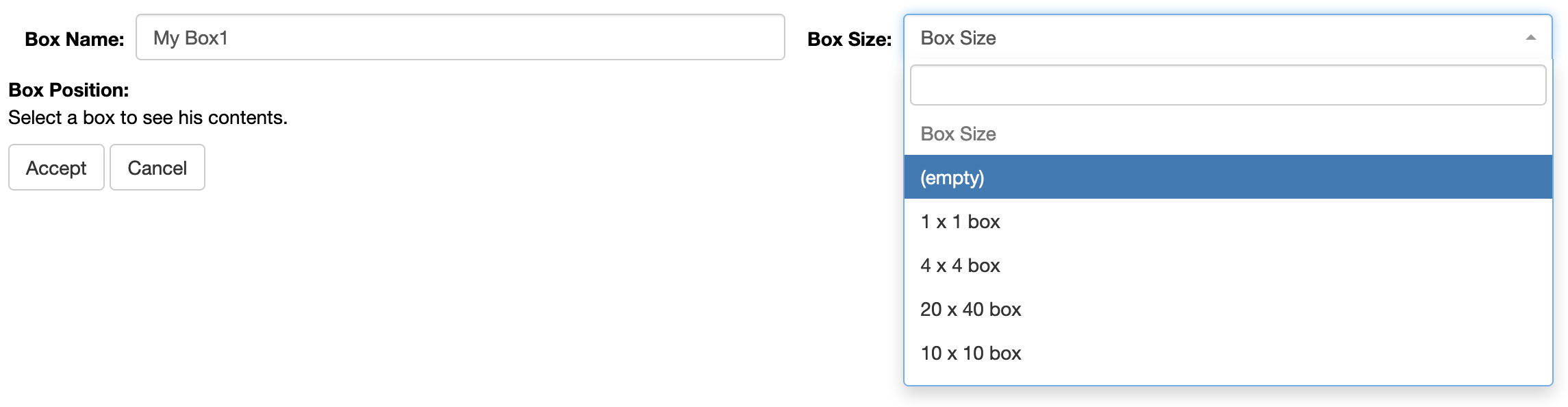
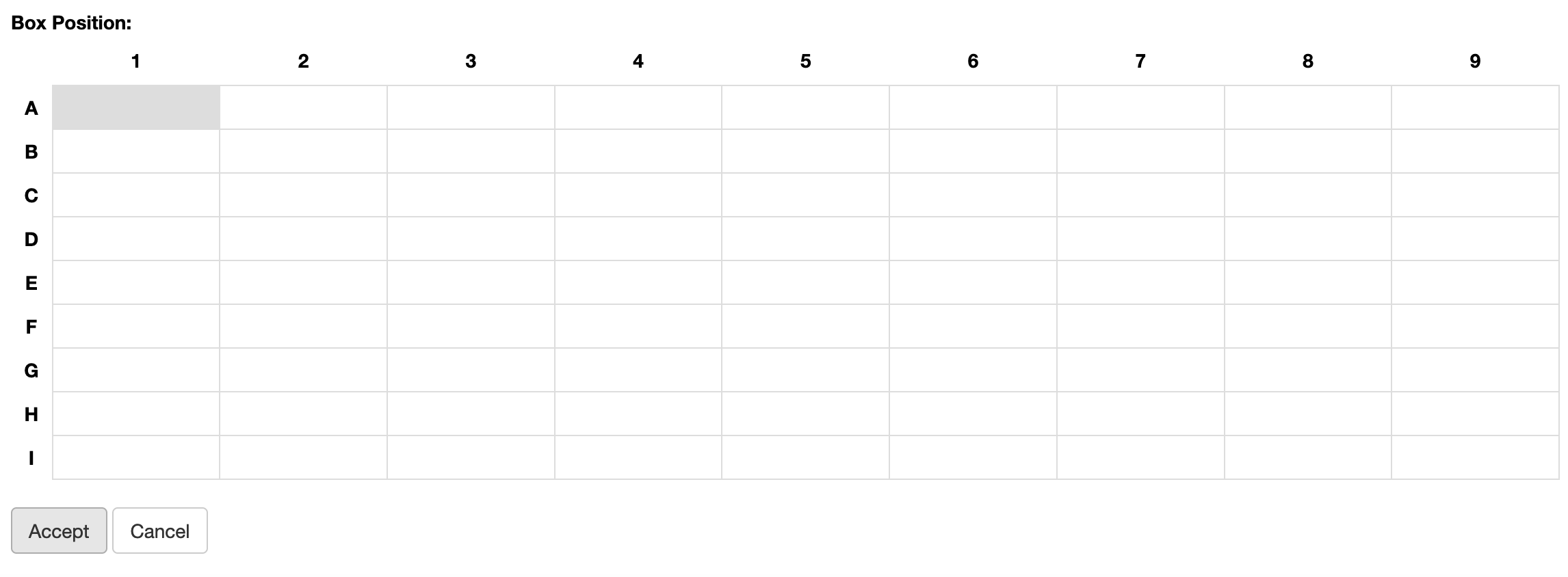

Note: If a Box Name is already used in any of the Storages an error will force you to provide a unique name.

Note: A single Object can be placed at multiple Storage Positions.
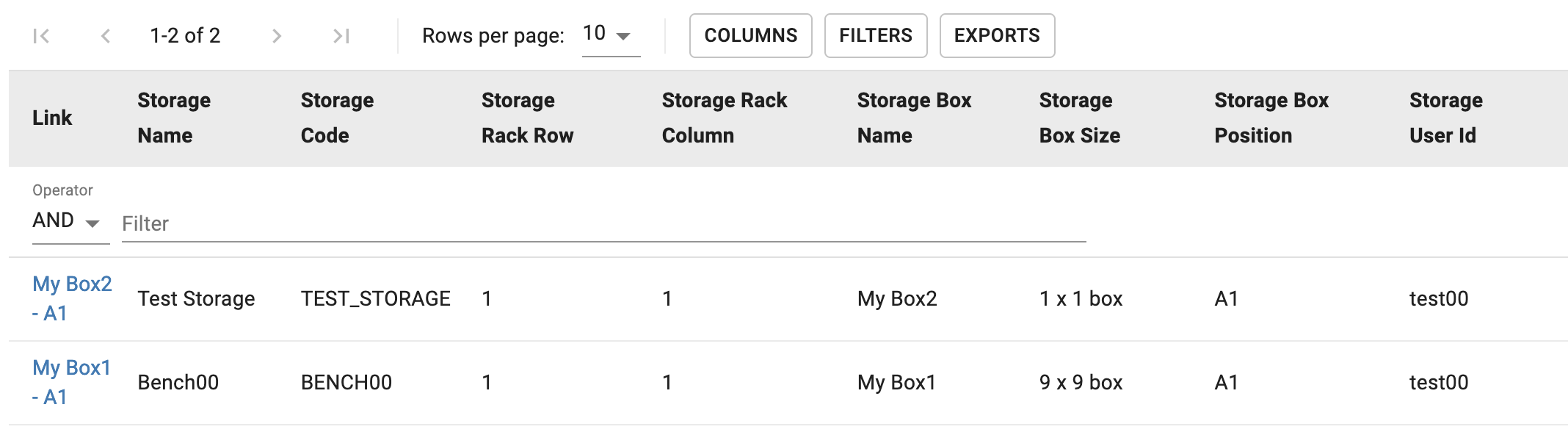
Delete Storage Position
To delete a Storage Position, one can click on the - (see below).
Don't forget to Save after you deleted the Storage Position.

Add additional metadata to storage positions
By default, the storage only keeps track of locations. If the Storage Position has been configured by an Instance admin to have additional metadata (e.g. freezing date), these can be added by clicking on the link in the storage table, as shown below. The link becomes available after saving the sample.
The additional information can be entered in the Storage Position Object form.
Next >>> Howto: Batch register Storage Positions
© Kristian K Ullrich (2024) - ullrich@evolbio.mpg.de